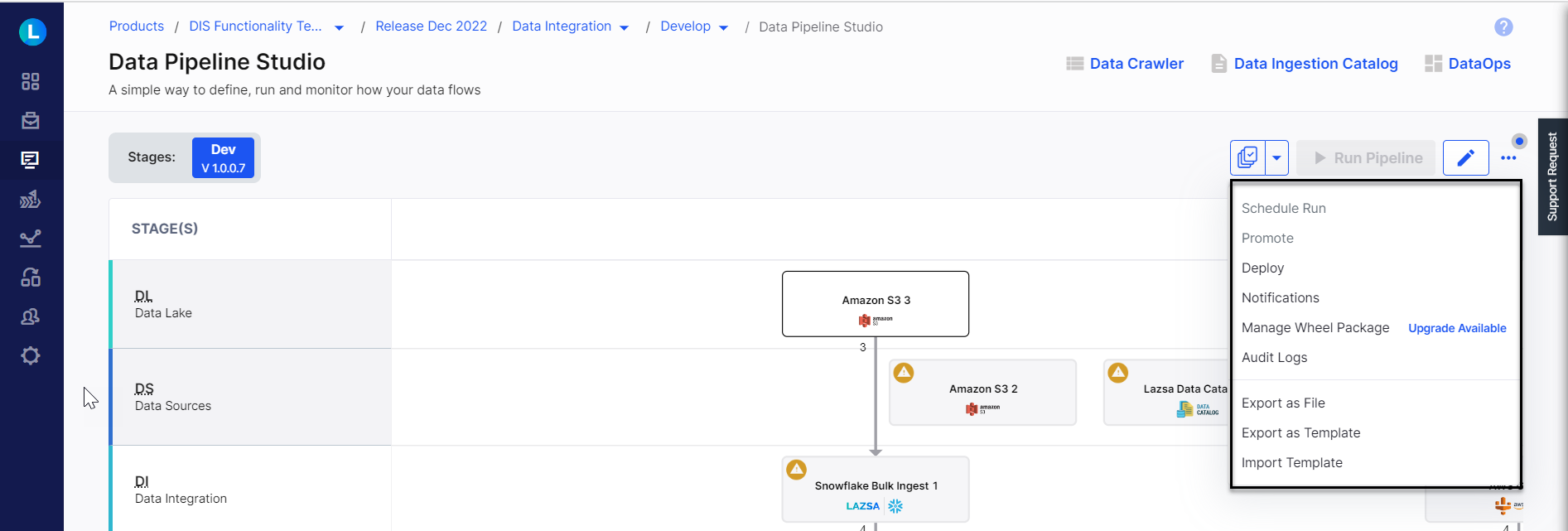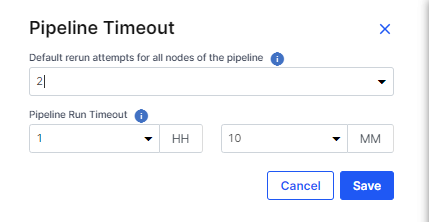More Options or Features of Data Pipeline Studio
The home page of the Data Pipeline Studio provides a set of useful features which you can access from the ellipsis (...) in the top right corner of the screen.
When you click any of the options in the ellipsis (...), a side drawer opens, displaying the UI for the respective feature. At the center of the side drawer, you'll find a resize handle (or splitter)  positioned vertically. You can drag this handle to adjust the size of the side drawer to suit your needs.
positioned vertically. You can drag this handle to adjust the size of the side drawer to suit your needs.
| Option | Description |
|---|---|
| Schedule Run | Schedule a pipeline run with the required recurrence. |
| Promote | Promote the pipeline to the next stage. |
| Deploy | Deploy the tech stacks used for pipeline creation. |
| Manage Notifications |
You can receive notifications for actions like failed or successful data pipeline runs, changes in data pipeline, aborting a data pipeline run, promoting a data pipeline to next stage and so on. You can configure the following types of notifications:
For SNS and SQS you must configure the tools from Systems Integration under Cloud Platform Tools and Technologies. See Configure Amazon SNS and Configure Amazon SQS for detailed instructions. |
| Manage Wheel Package |
Manage Wheel Package lets you upgrade to a latest available version of wheel package or change to any available wheel package version. |
| Audit Logs | Logs each event in Data Pipeline Studio. See Audit Logs in Data Pipeline Studio. |
| Pipeline Run Timeout |
You can set the time after which a pipeline that is running is timed out. Click the option and provide the following details:
Note:Depending on the start time of the pipeline run, the pipeline run timeout limit may exceed by a maximum of 5 minutes, which is the threshold limit of the pipeline scheduler. |
| Dependent Pipelines | Shows the number of pipelines that are dependent on this pipeline. |
| Export as Template | Export a data pipeline as a template. |
| Import Template | Import a data pipeline template to create a new pipeline based on the template. |
| What's next? Create a Data Pipeline |